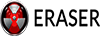I have another program that does what Spider Bite does, but thanks for the suggestion. I've downloaded Spider Bite and will do a comparison with what I have already. Also, I'll erase the unused space and report back on whether that changes things.
In the meanwhile, someone else suggested a solution. I won't post his name, since I don't know that he cares to have it bandied about in forums to which he doesn't post, but if anyone's interested in the thread, it's in the security.software group at GRC. Here's what he said:
this is actually very common in XP. what is happening is because you have clicked it, the Explorer interface is trying to generate a preview - ie,
reading the file - and is holding it locked.
either turn off the preview, or create a non-previewable file
(folder/no-extension-file or whatever) and ctrl-click it then erase the
"group" - you really dont' care if the new file goes or not, as long as
the other file is selected but lacks the focus....
I didn't entirely follow this (for example, I don't know how to turn off preview -- I don't see anything on "preview" in the WinXP help file, except in regard to graphics), but it led to a relatively easy way to erase the file. I still don't know why this works, but here it is.
I discovered that if I highlight both the file plus a second file -- one that I can normally erase on its own -- I can erase both of them. Also, if I make a copy of the torublesome file, and delete the extension to either the orginal file or the copy (doesn't matter which), I can then highlight both files and erase them at the same time. I can't erase a file if I only delete the extension for that single file and try to erase it all on its lonesome. However, if I give it an extension for a type of file I can normally erase (e.g., .bmp), I can erase that single file, even though I can't erase it with its proper extention. Conversely, if I give, say, a .bmp file (which I can normally erase on its own) a new extension, one for a file that I normally can't erase by itself (such as .wpd, .doc or .txt), I then can't erase it.
All very strange. Anyway, I don't have time tonight, but tomorrow I'll clean out stuff and erase the unused space to see if I can then erase word processing documents without doing a work-around.
Thanks.