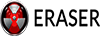iPhone X is with full screen design, and there is no home button on it, what if we want to take some screenshots with it? Now you’re in the right page, and here we’ll focus on show you how to take screenshots on iPhone X.
Take Screenshots with Assistive Touch
Firstly, we can use assistive touch on iPhone X to help us take some screenshots on it, see below steps.
Unlock your iPhone X, go to Setting--General--Accessibility.
Then scroll down to find option “Accessibility Shortcut”, and select “Assistive Touch” when it shows new options.

Now go to Assistive Touch page in main “Accessibility” setting menu, then you can choose the method to take screenshot on iPhone X. Like change “Single-Tap” to say “Screenshot”, and change “Double-Tap” to “Open Menu”.

Now after set it, you can take screenshots with triple-click your side buttons, and it will show up gray home button icon on the screen, and you can tap on it to take screenshots.
Take Screenshots with Power Button and Volume Up Button on iPhone X
Now without home button on iPhone X, we can take screenshots with power button and volume up button, see below steps.
Unlock your iPhone X, go to the page you’ll need to take screenshots.
find you power button and volume button on your iPhone X, press them together, and you’ll see a photo flash. And it will be saved on your photo album.
Backup Screenshots on iPhone Selectively
When you take some screenshots on your iPhone X, and want to backup them selectively to keep them safe, or you want to view some of them directly from your backups, you can come to iRefone for help.
iRefone is a professional iOS data recovery software, it can help us backup and extract as well as recover more than 16 kinds of files even we have no backups. Also it can help us recover our lost iPhone data selectively with three recovery mode, that is Recover from iOS Device, Recover from iTunes Backup and Recover from iCloud Backup.
Now you can download and install the free trial version to have a try.


Step 1. Run iRefone, connect your iPhone X with PC. Choose “Recover from iOS Device”, and click “Start”.

Step 2. Then we’ll enter the new interface with many data icon and media icon that iRefone can recover, find and click “Photo” icon, and it will be scanned by iRefone.

Step 3. After scanning and analyzing, you can preview and choose screenshots you need to backup, tap on “Recover to PC”, and choose folder path to save them.

for more similar issue, you can check below article for reference:
Restore Messages from Stolen iPhone
Transfer iCloud Photos to External Mac
Extract WeChat Contacts from Blocked WeChat Account on iPhone
Extract Only WeChat Photos from iCloud Backup
Take Screenshots with Assistive Touch
Firstly, we can use assistive touch on iPhone X to help us take some screenshots on it, see below steps.
Unlock your iPhone X, go to Setting--General--Accessibility.
Then scroll down to find option “Accessibility Shortcut”, and select “Assistive Touch” when it shows new options.

Now go to Assistive Touch page in main “Accessibility” setting menu, then you can choose the method to take screenshot on iPhone X. Like change “Single-Tap” to say “Screenshot”, and change “Double-Tap” to “Open Menu”.

Now after set it, you can take screenshots with triple-click your side buttons, and it will show up gray home button icon on the screen, and you can tap on it to take screenshots.
Take Screenshots with Power Button and Volume Up Button on iPhone X
Now without home button on iPhone X, we can take screenshots with power button and volume up button, see below steps.
Unlock your iPhone X, go to the page you’ll need to take screenshots.
find you power button and volume button on your iPhone X, press them together, and you’ll see a photo flash. And it will be saved on your photo album.
Backup Screenshots on iPhone Selectively
When you take some screenshots on your iPhone X, and want to backup them selectively to keep them safe, or you want to view some of them directly from your backups, you can come to iRefone for help.
iRefone is a professional iOS data recovery software, it can help us backup and extract as well as recover more than 16 kinds of files even we have no backups. Also it can help us recover our lost iPhone data selectively with three recovery mode, that is Recover from iOS Device, Recover from iTunes Backup and Recover from iCloud Backup.
Now you can download and install the free trial version to have a try.


Step 1. Run iRefone, connect your iPhone X with PC. Choose “Recover from iOS Device”, and click “Start”.

Step 2. Then we’ll enter the new interface with many data icon and media icon that iRefone can recover, find and click “Photo” icon, and it will be scanned by iRefone.

Step 3. After scanning and analyzing, you can preview and choose screenshots you need to backup, tap on “Recover to PC”, and choose folder path to save them.

for more similar issue, you can check below article for reference:
Restore Messages from Stolen iPhone
Transfer iCloud Photos to External Mac
Extract WeChat Contacts from Blocked WeChat Account on iPhone
Extract Only WeChat Photos from iCloud Backup