DuckDuckGo Tips & Tricks
DuckDuckGo, like Google and Bing, is a search engine. However, unlike them, it is mainly focused on user privacy. It does not collect or store information about its users’ activities. Even the websites you visit won’t know which search terms you used to get to them. Governments and regulatory bodies cannot acquire data from DuckDuckGo about your online activities—since there is simply none to share. It’s widely popular, having a daily average of over 63 million searches as of July 2020.
Here are some handy tips that you can use when working with this search engine:
1. !Bangs—Search directly on websites
This is a DuckDuckGo feature that allows you to make queries for items or pages that you want from a particular website, right from the search engine. They are basically shortcuts for search results. For instance, if you want shoes from Amazon, typing in “!a shoes” on DuckDuckGo’s search bar will take you straight to the search results for shoes on Amazon; just as “!yt pranks” will take you directly to prank videos on YouTube. Here is a snapshot of some of the bangs:
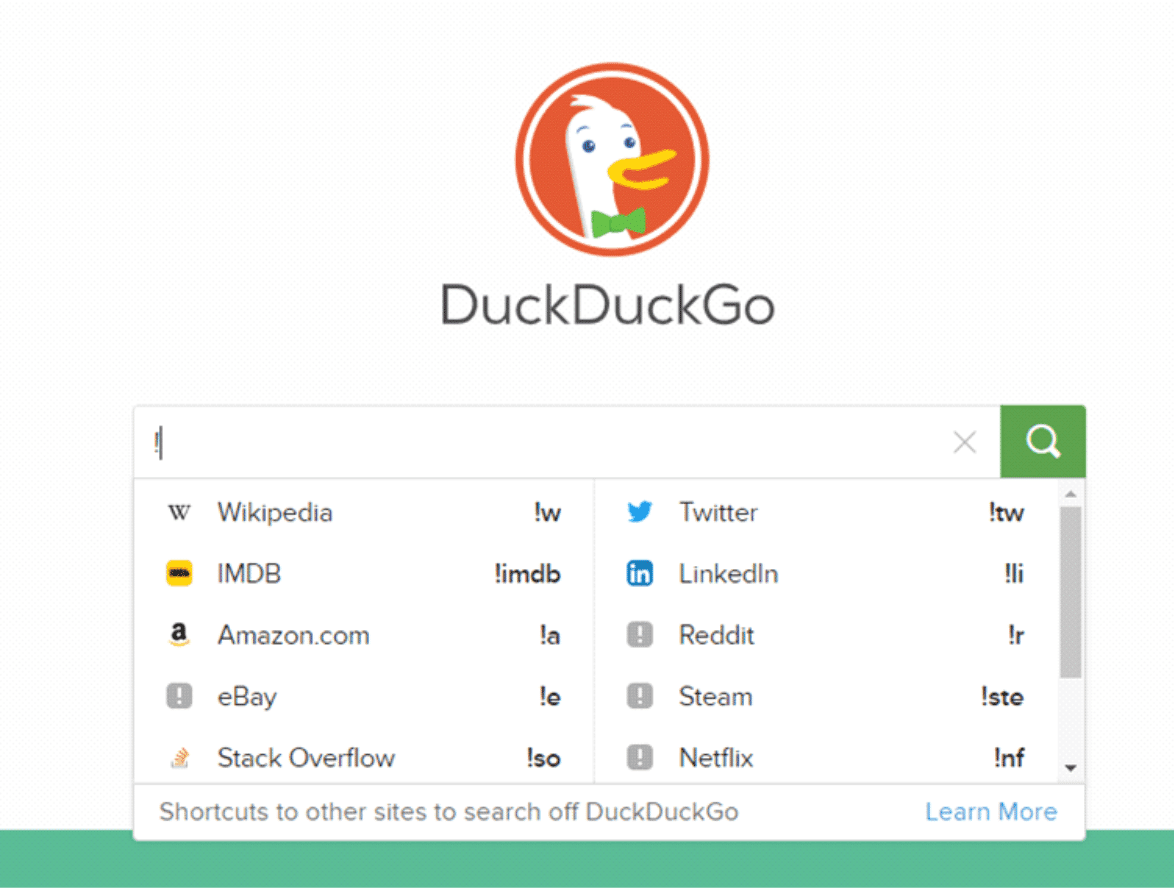
There are over 13000 bangs available across the different niches. You can even create one for your site.
2. Time yourself
There are those times where you want to carry out a certain task, but your stopwatch is not within reach. No worries. The search engine has got one ready for you. Type in “stopwatch” in its search bar, prepare yourself and hit the Start Button.
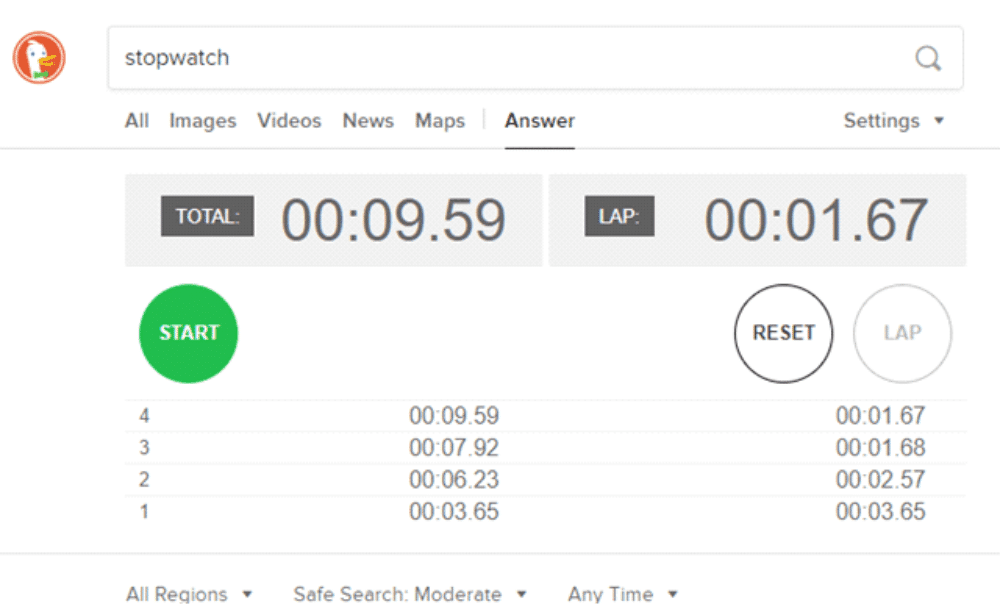
3. Check App alternatives
The “Alternative to” feature brings you replacements for the app you’re looking for in a card-like view. For instance, if you’re looking for alternatives to Facebook:
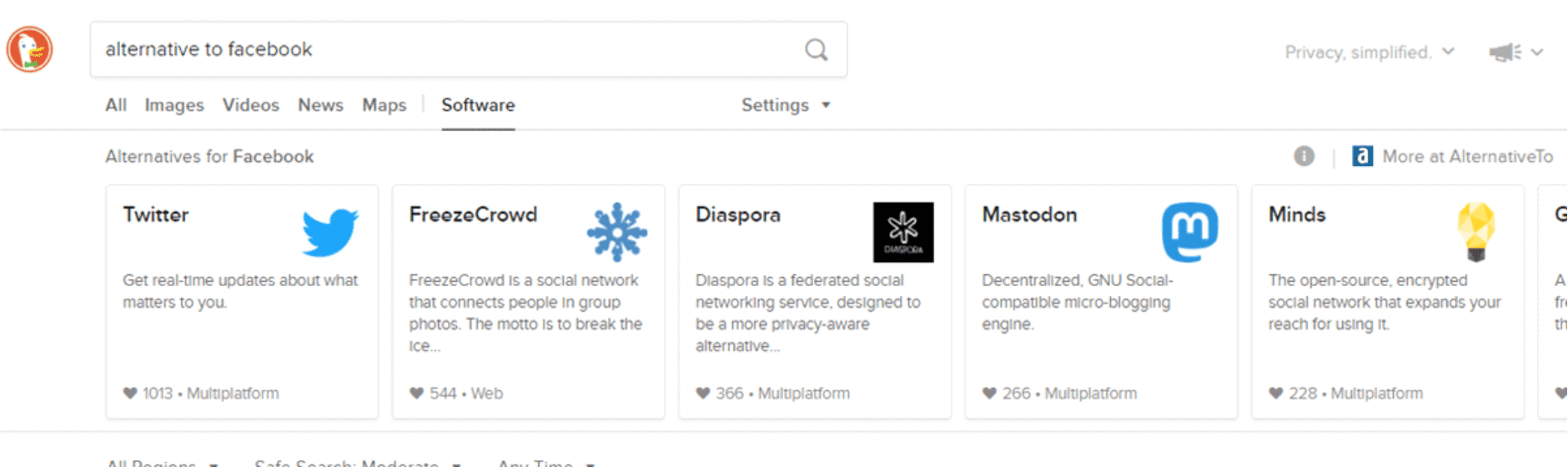
4. Change link length
- Shorten links
Do you have a long web link that you want to shorten? Simply type “shorten” followed by the link, then DuckDuckGo will give you a shortened version of it.
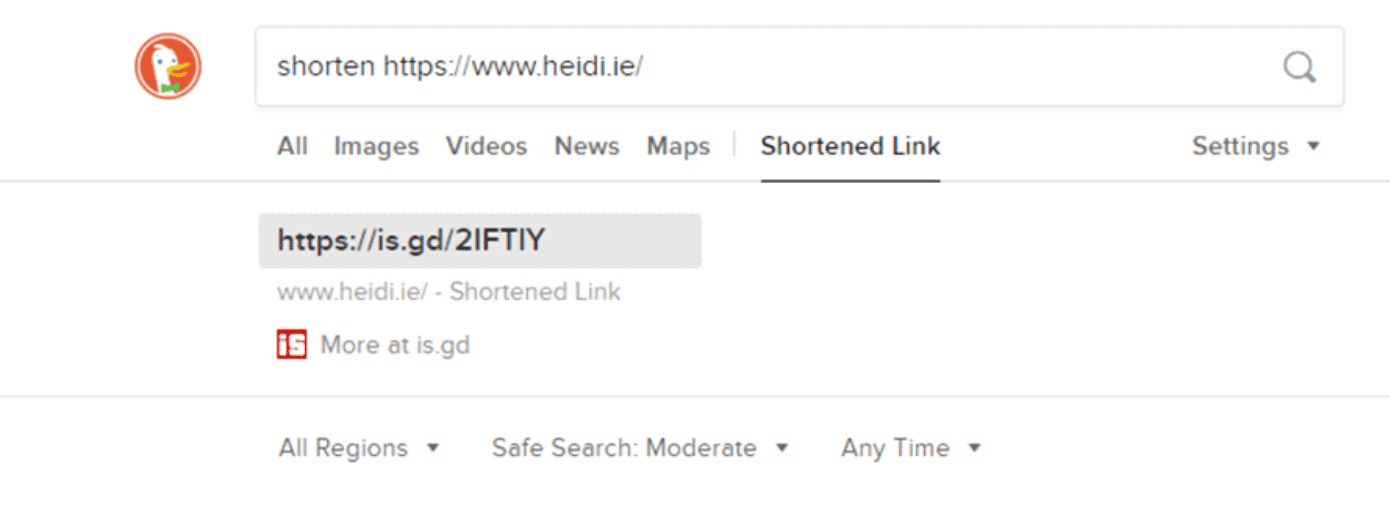
- Expand links
Alternatively, if you want to see the original URL of a shortened link, type in “expand” and the short link into the search engine. It will provide you with the longer version.
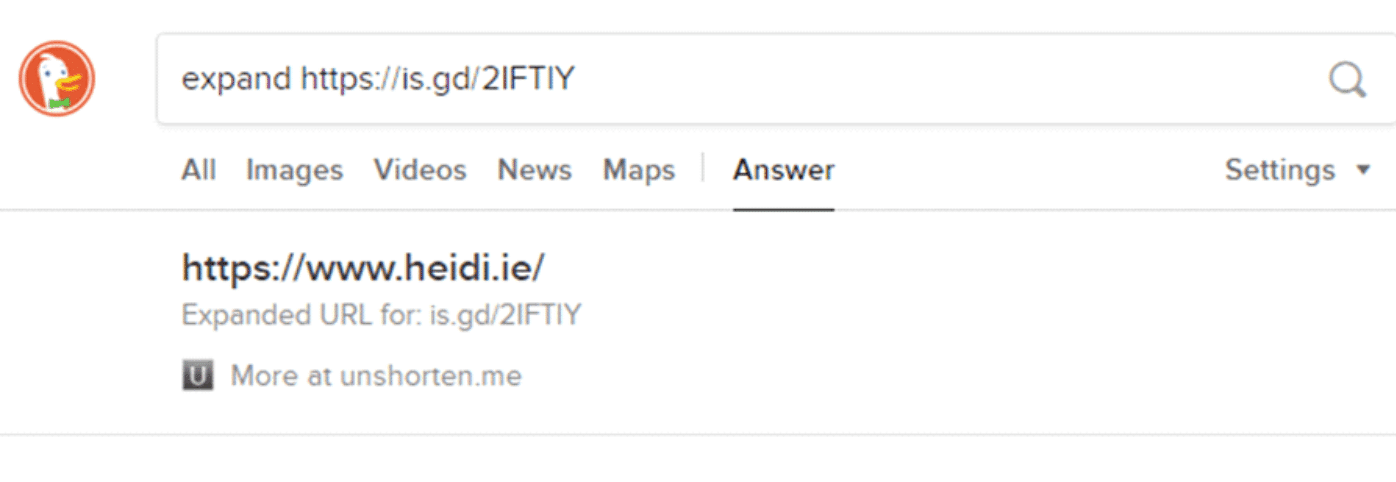
5. Generate strong, random passwords and passphrases
In case you’re signing up on a platform or switching your password to a more secure one, the search engine can help you by generating a random one of any number of characters.
Here, type “password” + “number”, and press enter. (Replace “number” with the digit of characters that you want the password to have). Adding “strong” gives you a more secure password. For instance, if you want a twelve-character password:
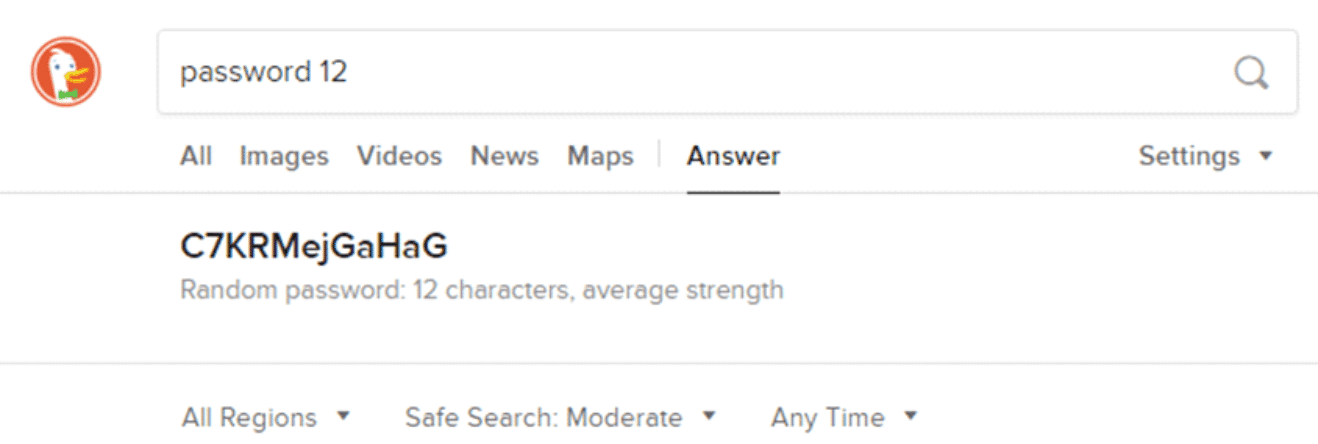
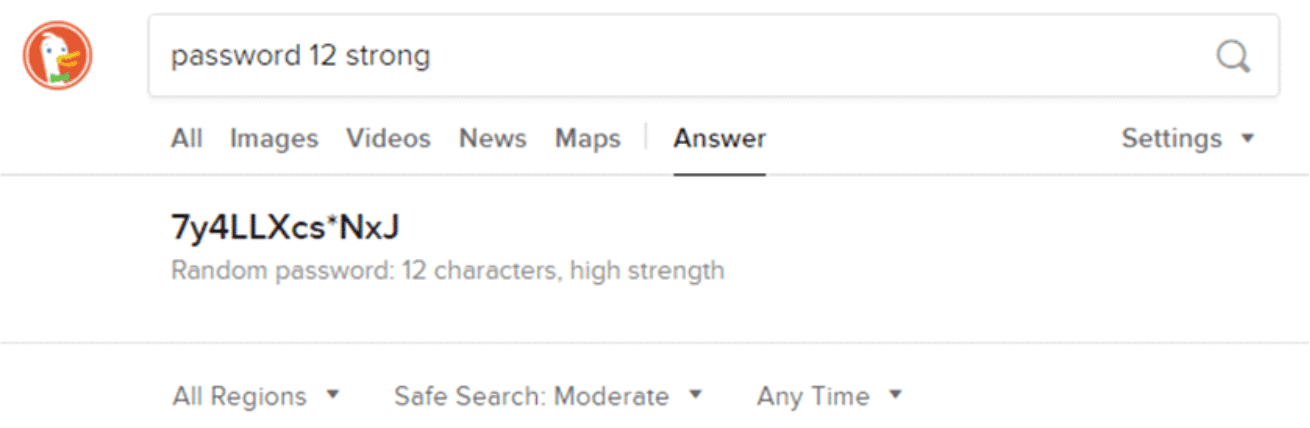
6. Switch text cases
DuckDuckGo allows you to change the case format of text as needed. Type in “uppercase” or “lowercase”, followed by the text that is to be changed. e.g.
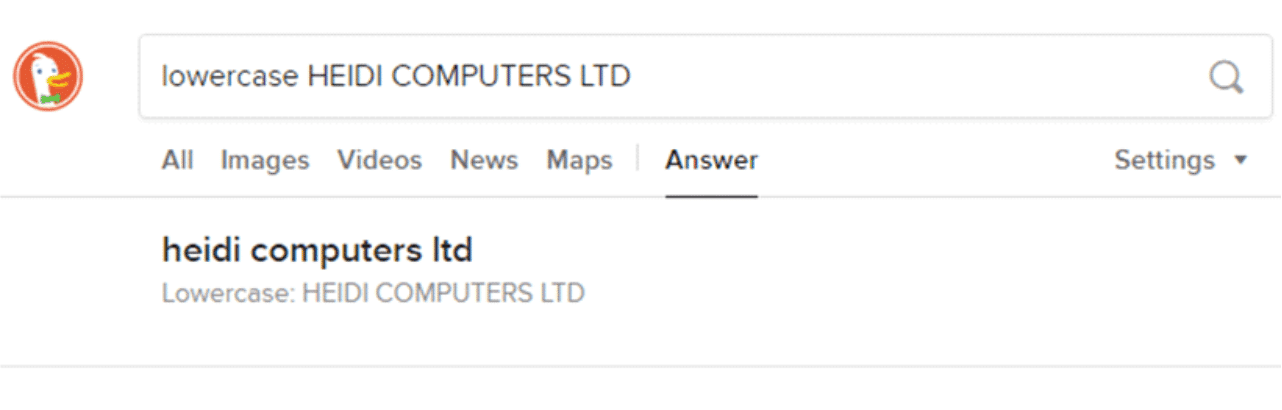
7. Check site status
Are you trying to access a site and it’s not loading on your PC or smartphone? You can use the search engine to figure out whether the problem is on your end or that of the site’s host. Carry out a search on DuckDuckGo, typing in “is site up” on the search bar. Replace “site” with the actual name of the website you’re looking up. e.g.:
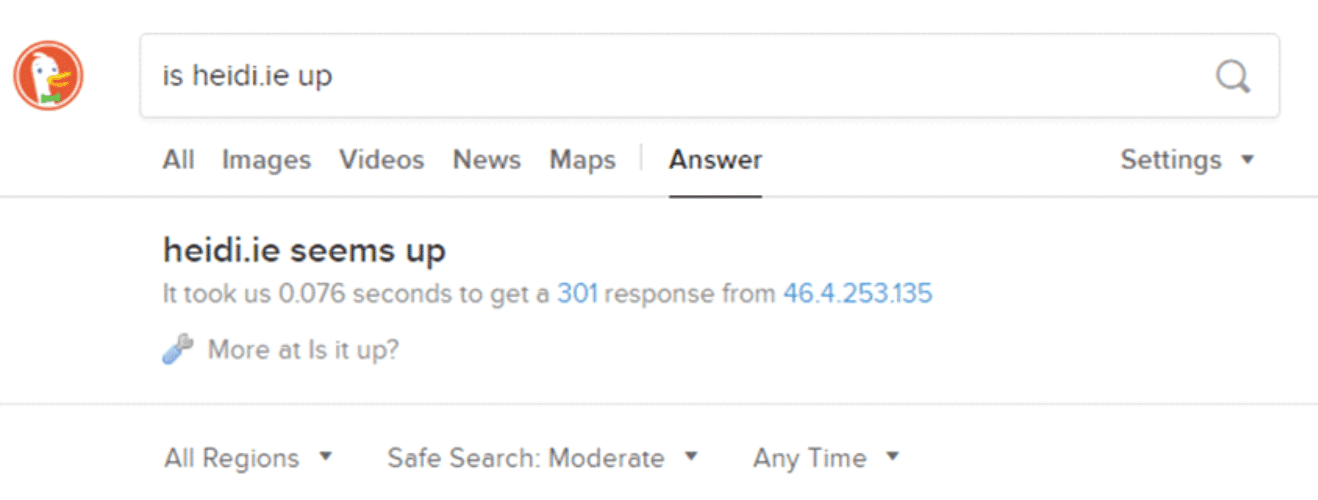
8. Look up calendars
Whether you’re curious about medieval times, want to check out the dates of a particular month when you were younger, or look up a random month in the future, you can do it all in a jiffy. Here, type in the “month” + “year” + “calendar” that you want to check and DuckDuckGo will bring it up for you.
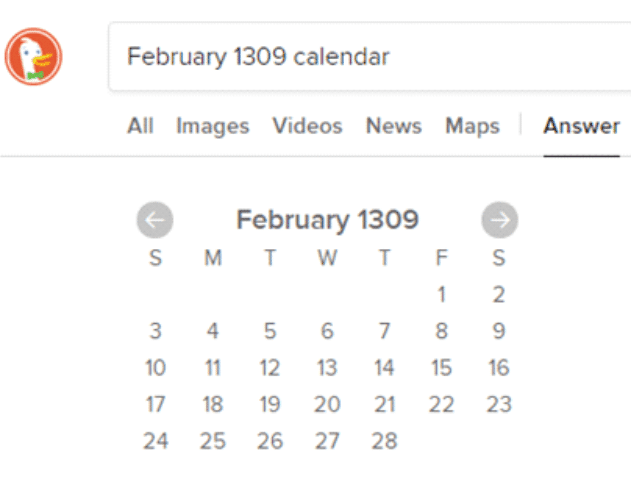
| 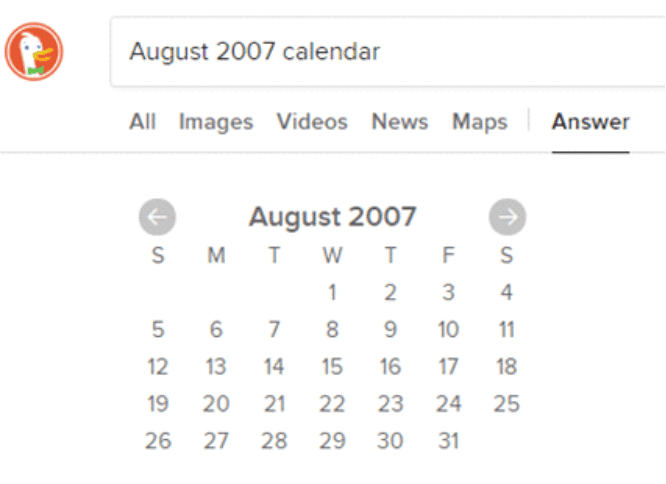
| 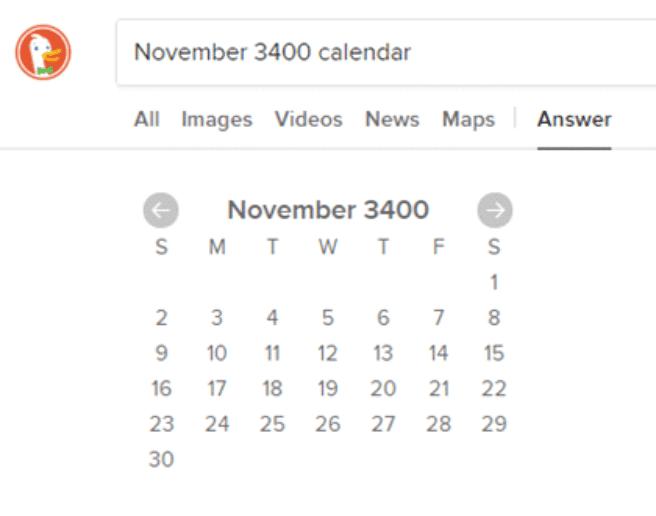
|
9. Lookup App Cheat sheets
Your favourite app probably has a cheat sheet, and DuckDuckGo can help you find it. For this, type in “APP Cheat sheet” where you replace APP with the one whose codes you’re looking for. For instance, with Facebook and Windows 10, this will be:
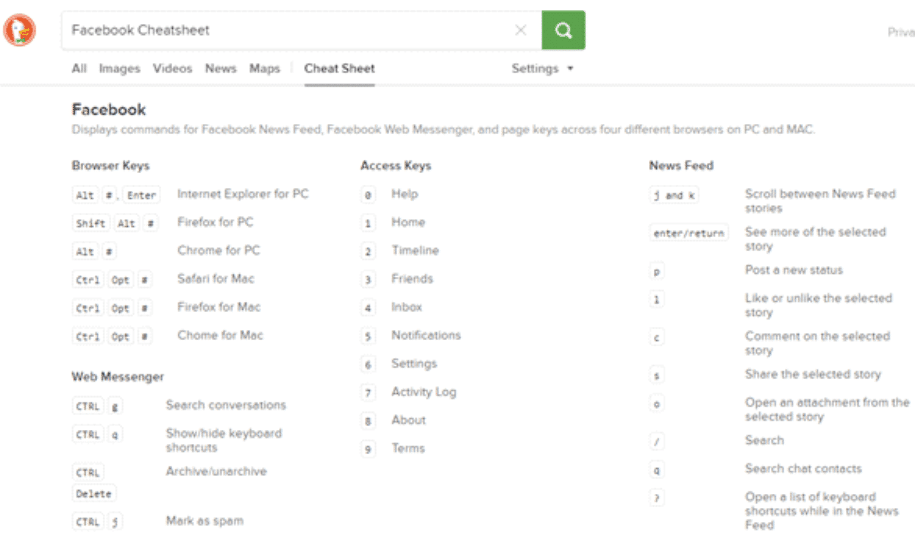
| 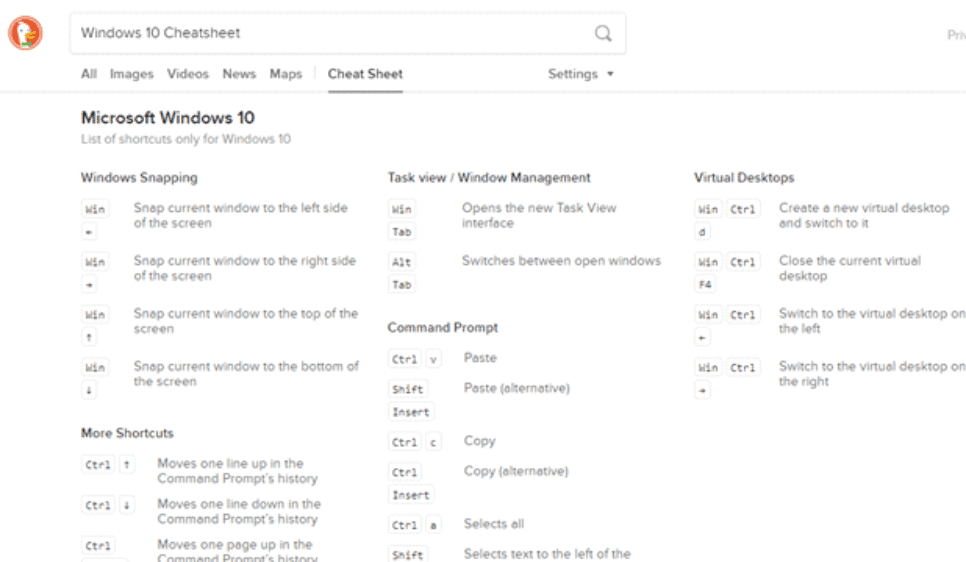
|
10. Generating QR Codes
These handy codes are versatile, allowing information to be stored in formats that can be scanned easily and stored on mobile devices. Businesses are increasingly turning to the QR codes as a mode of marketing and attracting customers looking for more information, since the businesses get to connect directly with them. Type in the query “QR + URL”. For instance, if you want a code for “https://www.denizon.com/inspection-checklist-software/“, type in:

11. Check Colour Codes
With 256 different RGB colours, getting the particular code that you want can be a lengthy process—but not with DuckDuckGo. Simply key in “colour codes” and tap Enter. The search engine will provide a chart that has all the colour codes.
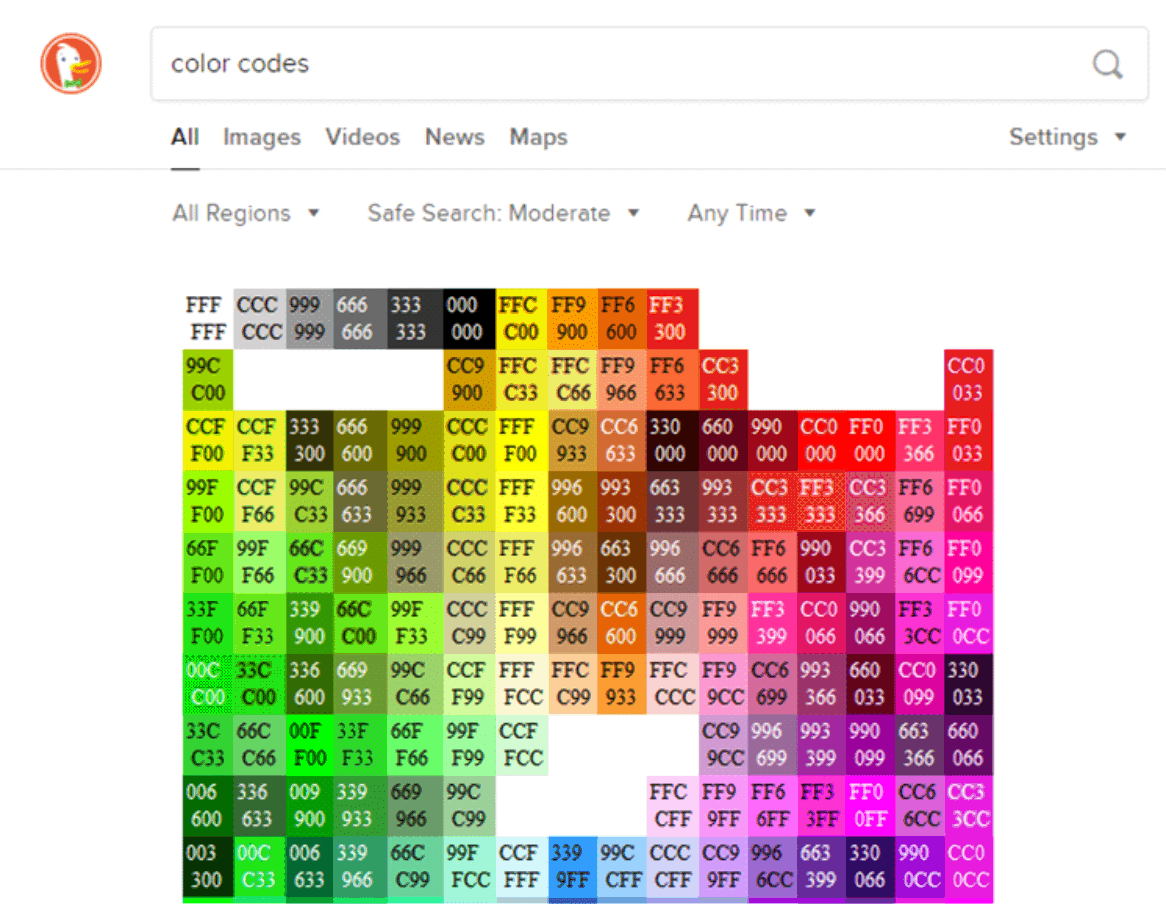
12. Tricks for developers and coders:
- Encoding URLs
Characters usually have special meanings when they show up in links. These are like /,?,:and#. These reserved characters cannot simply be used randomly in the link, as they will be interpreted differently by the browser. Encoding comes in to covert the URLs with these characters into a format that will be universally understood and accepted by web browsers and servers. For instance, older versions of browsers tend to get confused by spaces in the URLs, causing the hyperlink to get broken. Encoding makes the URL portable, by changing the spaces to %20. Having to do it manually can be exasperating.
DuckDuckGo will do it for you. Whenever you want to perform this task for any particular link, type in “URL encode” + “link”, where the link is the URL in focus.
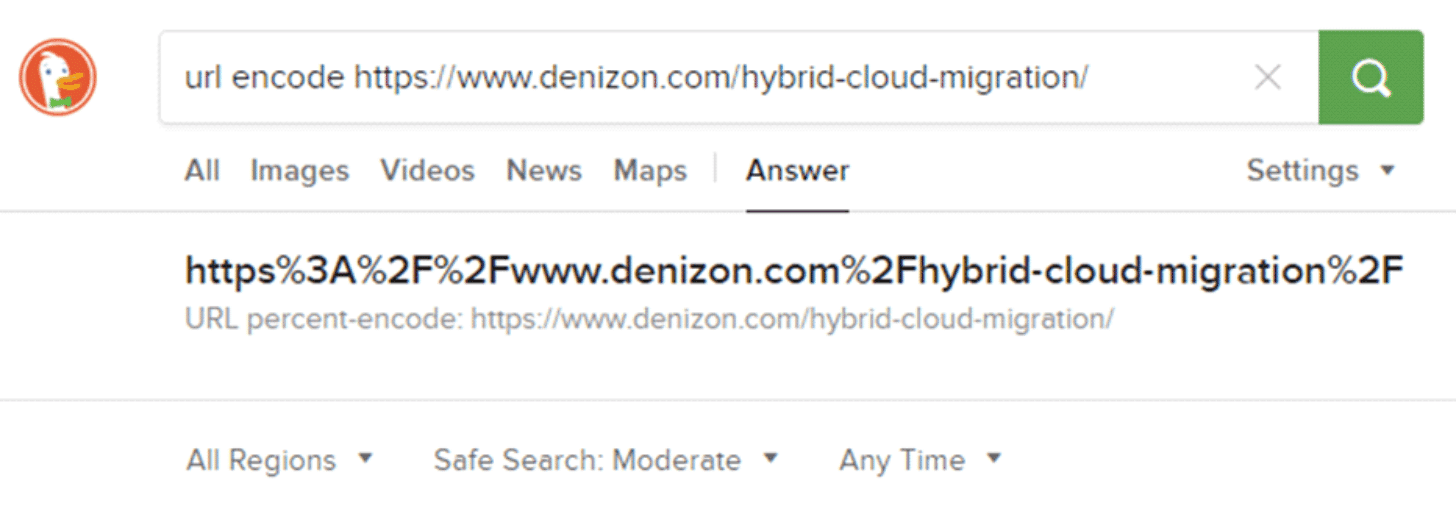
- Generate Filler Lorem Ipsum Text
This is particularly for web designers or other persons interested in getting Lorem Ipsum for their site’s pages. With DuckDuckGo, you can generate as much text as you want. Key in “X paragraphs of Lorem Ipsum”, where X is the specific number that you want.
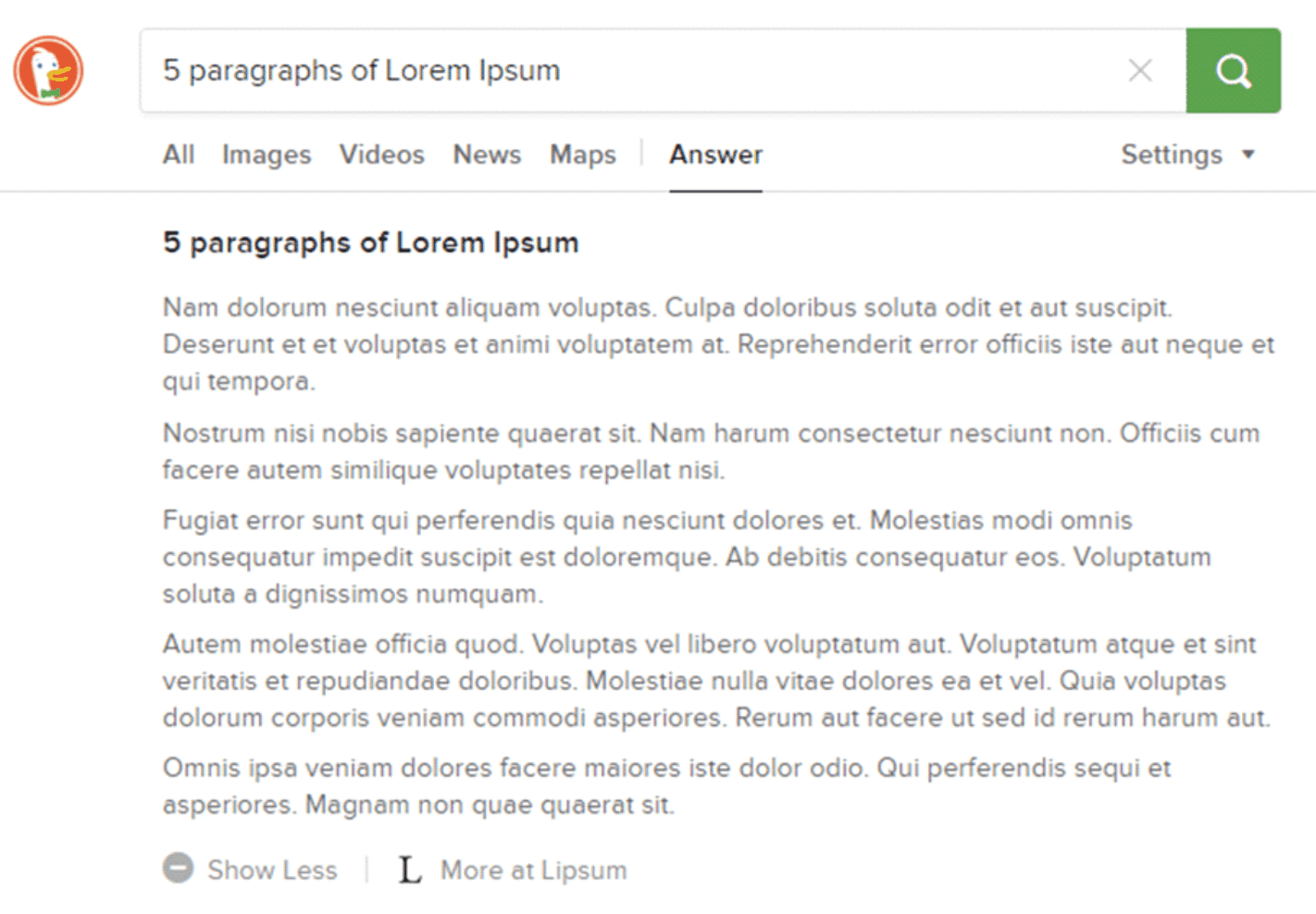
- enerate Figlet text
Here, developers use a special format to represent strings as ASCII art. DuckDuckGo makes this easier, when you simply type “figlet STRING” and press Enter. Replace “STRING” here with the text whose figlet you want.
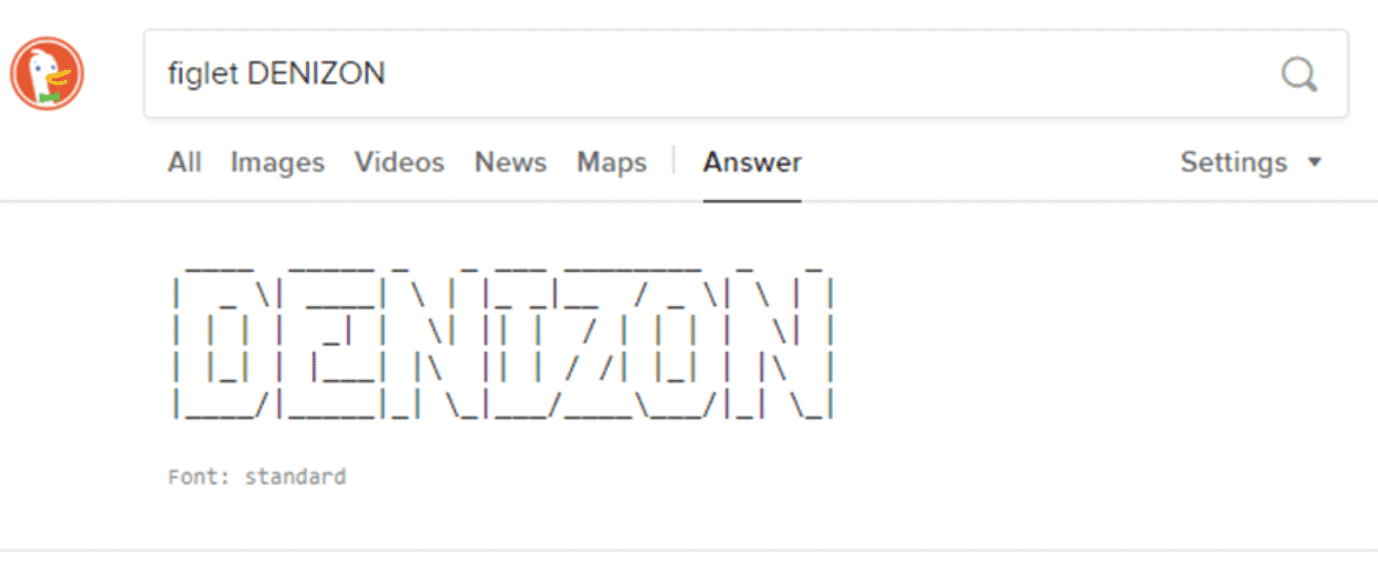
- Finding HTML codes
When looking for HTML codes for special characters, simply copy the desired code, and use the results that are obtained. To get specific codes, such as for the dollar or euro, type in “html dollar” or “html euro” respectively. i.e.
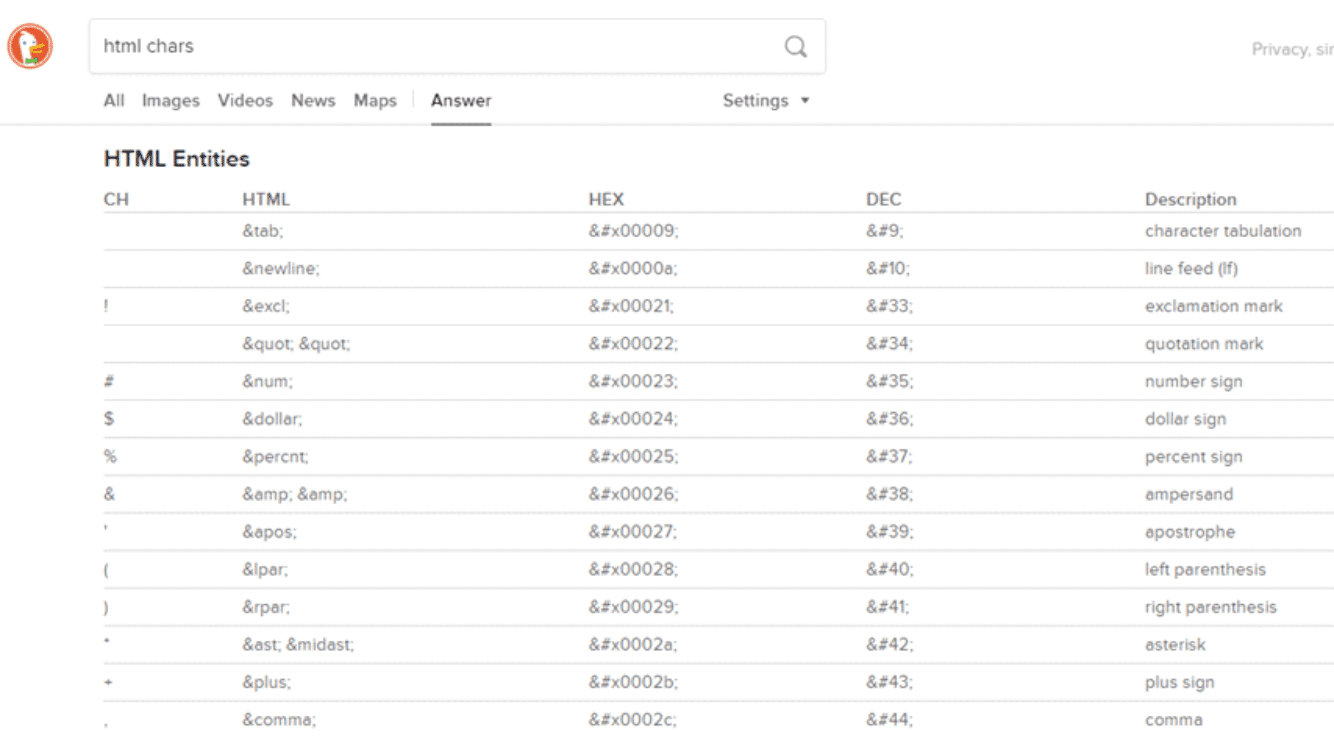
Final thoughts
The features that come with DuckDuckGo make it an exciting search engine to work with. In addition to the privacy, this gives you an enhanced experience, making it an efficient tool for your surfing needs.