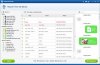Yes, it is possible to recover deleted iPhone WhatsApp messages if you have recently created a backup with the WhatsApp messages. You can do this using iCloud or iTunes (whichever method you are using to take back up of your iPhone).
For iTunes:
1. Disable automatic syncing from iTunes on the computer. Edit menu>Settings> then select your device and check the ‘Prevent iPods, iPhones, and iPads from syncing automatically.’
2. Connect your iPhone to your computer, click the device tab.
3. Click on ‘Restore backup…’ and choose the latest iTunes backup.
4. Allow the content to download in your iPhone; It may take time depending on the size of the data.
For iCloud:
1. Go to settings>general> Reset and Erase all Content and setting to erase iPhone.
(all data will be erased, so do it only if you are sure you have a very recent backup).
2. After you have erased all data, iPhone will prompt you to either setup a new iPhone or restore from backup. Select restoring from backup
3. Allow it to restore and wait, it will take time depending on the size of the data.
If you have no iTunes or iCloud backup available or don’t want to reset your iPhone to factory settings and erase the existing data on iPhone, iPhone WhatsApp recovery can solve the problem. iPhone Data Recovery Free is a professional software to recover WhatsApp messages and attachments as well as 18 more kinds of data from iPhone XS, iPhone XS Max and iPhone XR. With it, you can retrieve deleted WhatsApp messages on iPhone without backup. Please install this program to the computer.
Here is how to recover WhatsApp chat history on iPhone with iPhone Data Recovery Free:
Step 1. Launch the program and select “WhatsApp” you need to recover.
Step 2. Connect iPhone/iPad to computer and start scanning data.
Step 3. Preview recoverable data and recover WhatsApp chat history.
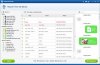
For iTunes:
1. Disable automatic syncing from iTunes on the computer. Edit menu>Settings> then select your device and check the ‘Prevent iPods, iPhones, and iPads from syncing automatically.’
2. Connect your iPhone to your computer, click the device tab.
3. Click on ‘Restore backup…’ and choose the latest iTunes backup.
4. Allow the content to download in your iPhone; It may take time depending on the size of the data.
For iCloud:
1. Go to settings>general> Reset and Erase all Content and setting to erase iPhone.
(all data will be erased, so do it only if you are sure you have a very recent backup).
2. After you have erased all data, iPhone will prompt you to either setup a new iPhone or restore from backup. Select restoring from backup
3. Allow it to restore and wait, it will take time depending on the size of the data.
If you have no iTunes or iCloud backup available or don’t want to reset your iPhone to factory settings and erase the existing data on iPhone, iPhone WhatsApp recovery can solve the problem. iPhone Data Recovery Free is a professional software to recover WhatsApp messages and attachments as well as 18 more kinds of data from iPhone XS, iPhone XS Max and iPhone XR. With it, you can retrieve deleted WhatsApp messages on iPhone without backup. Please install this program to the computer.
Here is how to recover WhatsApp chat history on iPhone with iPhone Data Recovery Free:
Step 1. Launch the program and select “WhatsApp” you need to recover.
Step 2. Connect iPhone/iPad to computer and start scanning data.
Step 3. Preview recoverable data and recover WhatsApp chat history.