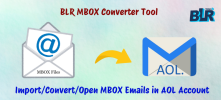douglasalvarado
Member
There is no native capability for directly importing MBOX files into AOL Mail. Still, users can transfer emails from the MBOX file to their AOL Mail account by using an email client as a middleman. Users can use this method to import MBOX to AOL account without wasting money. Follow the all steps to import MBOX files into AOL account.
Step 1: Configure an email client for AOL Mail
To connect to your AOL Mail account, you'll need an email software such as Outlook or Thunderbird.
Configure AOL in Thunderbird or a Different Email Program:
Step 2: Import MBOX File into the Email Client
Once your AOL Mail is set up, import your MBOX file into the same email client.
Install the ImportExportTools NG Add-on (for Thunderbird):
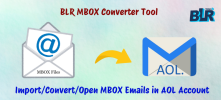
Step 1: Configure an email client for AOL Mail
To connect to your AOL Mail account, you'll need an email software such as Outlook or Thunderbird.
Configure AOL in Thunderbird or a Different Email Program:
- Download and install Mozilla Thunderbird or another email client.
- Add your AOL Mail account:
- In Thunderbird, go to Account Settings > Add Account.
- Enter your AOL email and password.
- Use these server settings:
- IMAP Server: imap.aol.com
- Port: 993
- Encryption: SSL/TLS
- SMTP Server: smtp.aol.com
- Port: 465 or 587
- Encryption: SSL/TLS or STARTTLS
- Ensure your AOL Mail account is properly connected and syncing.
Step 2: Import MBOX File into the Email Client
Once your AOL Mail is set up, import your MBOX file into the same email client.
Install the ImportExportTools NG Add-on (for Thunderbird):
- Go to Tools > Add-ons and Themes in Thunderbird.
- Find the ‘ImportExportTools NG’ and install it.
- In Thunderbird, go to Tools > ImportExportTools NG > Import MBOX file.
- Choose to import directly one or more MBOX files.
- Browse and select your MBOX file.
- The emails from the MBOX file will appear in a new local folder in Thunderbird.
- Now, transfer the emails from the imported MBOX folder to your AOL Mail.
- In Thunderbird, select the emails or folders you want to move.
- Drag and drop them into the corresponding folder in your AOL Mail account within Thunderbird.
- Alternatively, right-click the emails, choose Move To, and select a folder under your AOL Mail account.
- The emails will sync to your AOL Mail via IMAP.
- Log in to your AOL Mail account via a web browser.
- Check if the emails have been successfully uploaded to the correct folders.