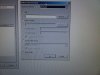I’m just trying to erase everything, everything off my old laptop before I hand it over to a friend. The laptop is running XP Pro (SP3) and when I open the program, I don’t see an option to erase everything. Here are the steps I took…
1.) Clicked on “Erase Schedule”
2.) Selected “New Task”
3.) Dialog box appears, under the “Task” tab, I selected “Run Immediately”
4.) Clicked on the button “Add Data” – THIS IS THE PART I’M CONFUSED ABOUT!
5.) Dialog box appears (see attached pic)
...so according to the pic, it appears I can only select files/folders to delete, one by one. Is this true? The 3rd radio button down says “Unused disk space” – so I’m assuming this is going to delete data (if any) that my computer isn’t using, like a disk cleanup utility? Or is this in fact what I need to select to erase my laptop?
Sorry if I’m missing something obvious but like I said, I thought this program was going to wipe everything off my laptop in one step.
Please help!
1.) Clicked on “Erase Schedule”
2.) Selected “New Task”
3.) Dialog box appears, under the “Task” tab, I selected “Run Immediately”
4.) Clicked on the button “Add Data” – THIS IS THE PART I’M CONFUSED ABOUT!
5.) Dialog box appears (see attached pic)
...so according to the pic, it appears I can only select files/folders to delete, one by one. Is this true? The 3rd radio button down says “Unused disk space” – so I’m assuming this is going to delete data (if any) that my computer isn’t using, like a disk cleanup utility? Or is this in fact what I need to select to erase my laptop?
Sorry if I’m missing something obvious but like I said, I thought this program was going to wipe everything off my laptop in one step.
Please help!