After an erase is complete, the task scheduler will display the result in the Status column. If it displays Completed with Errors, the erase was unsuccessful and you should determine the cause so as to ensure no privacy leaks occur. Once again, you will right-click on the affected task and select View Task Log. This will bring up the Log Viewer which displays tasks from a given erase session.
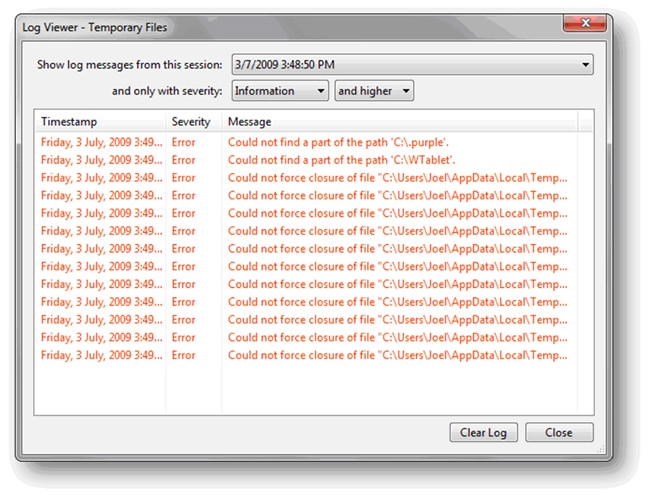
You can select the log messages from which session (if you see errors, you should select the latest session), and you can filter down the log messages to only those of desired severity. This is helpful when running an Unused Space erasure with cluster tip erasure enabled as there will be many informational messages stating that access is denied to a particular file or that the file is a protected system file and thus left untouched.
