Tasks can be run on-demand by selecting the relevant tasks in the Erase Schedule, right-clicking on them and selecting Run Now.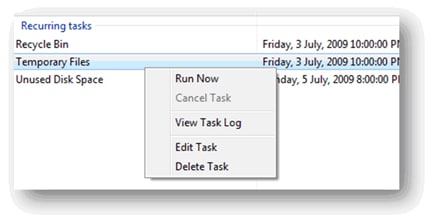
It is also through the context menu that you can cancel running tasks, view the task log, edit the task as well as delete the task. Tasks can also be edited by double-clicking on the task in the schedule.
Behaviour toward encrypted, sparse or compressed files
IF you are using Windows 2000 or later, as well as having an NTFS file system, you have the option of encrypting and/or compressing your files. Also, programs are able to set files as “sparse”, which means that long stretches of data which are absent will occupy zero disk space. Because encrypted files, compressed files and sparse behave differently when applying the standard erasure procedure, Eraser will not erase such files when they are encountered and will instead log an error.
Behaviour toward reparse points
Symbolic links, NTFS junctions are special kinds of files where they reference another file, folder or drive.
Symbolic links are basically Windows shortcuts – but unlike Windows shortcuts they work without any application support. The difference is mainly to programmers as typical Shortcuts appear as files containing garbage data when opened with a program not designed to handle shortcuts; whereas symbolic links always appear as the file it points to regardless of the program. Symbolic links can reference files and folders, as well as files and folders from outside the current drive.
Directory junctions are like symbolic links for folders.
Collectively, these are known as reparse points. Eraser treats reparse points specially to avoid data loss.
Firstly, when erasing the free space of a drive, when Eraser meets a reparse point file cluster tips are not erased as the file which the reparse point refers to may be on a slow link (e.g. network connection) and cluster tip semantics may differ from local erasures successfully. This also prevents network saturation (for network files). Reparse points referring to folders are completely ignored as the folder can be accessed by another path and it may not be the intent of the user to erase that folder as well.
Next, when erasing folders, files and subfolders which are reparse points are ignored so as to prevent data loss. To erase such files, specifically tell Eraser to erase the file the reparse point refers to.
NTFS hard links are treated differently. Hard links are like symbolic links, except that they can only reference files on the same drive as the drive containing the hard link and that hard links work differently. They basically allow two file names to share the same data, thus they are indistinguishable from normal files. Hard links are transparent to Eraser and they will be erased; however, since hard links point to data which is referred to by more than one file, the other references will now point to invalid (erased) data. There is currently no workaround for this – you will need to erase the other hard links in the normal way before all references to the garbage data are removed.
Behaviour toward Saved HTML files
Eraser handles files differently from Windows. One such difference is regarding the use of HTML files: When saving a web page from a browser, the file is saved and a folder (containing the file name appended with _files, hereafter termed the associated folder) is created to store the linked files. If you wish to simply delete a downloaded webpage and its associated folder on your hard drive you will just delete the saved file. Windows will then move the HTML file and its associated folder to the Recycle Bin. After you are certain that you no longer require the HTML file and folder you can right click the Recycle Bin and select Empty Recycle Bin. Windows will then mark the file and folder as free space and remove it from the recycle bin.
Obviously, the file and folder are still actually on your hard drive within the free space, but they are inaccessible to the user without specialist recovery software. You may want to employ Eraser and its privacy capabilities to permanently and immediately erase your downloaded HTML files and folders.
However, because the erasure process is irreversible, when the main file is selected, only the file is erased, the associated folder is left alone. Although this removes some of the convenience to the user as they now have to manually select both the HTML file and associated folder before instructing Eraser to erase them, it is safer as it removes the risk of accidental erasure.
If you happen to have many downloaded web pages on your hard drive, selecting both the HTML file and associated folder would be time consuming and tedious. You may wish to be able to quickly sort which files and folders you want to delete with the expediency of Windows’ ability to associate HTML files and folders but also require the security Eraser provides. There is fortunately a workaround for this: use the Windows delete option as described above, but stop before emptying the Recycle Bin. This will send both the HTML file and its associated folder to your Recycle Bin for review.
You now have all the HTML files and folders you selected within the Recycle Bin. This gives you the option to wait or double check you have not deleted something you would rather not have done. When you are absolutely certain you have not removed a folder with data you require in it you can proceed to securely erase the Recycle Bin’s contents.
