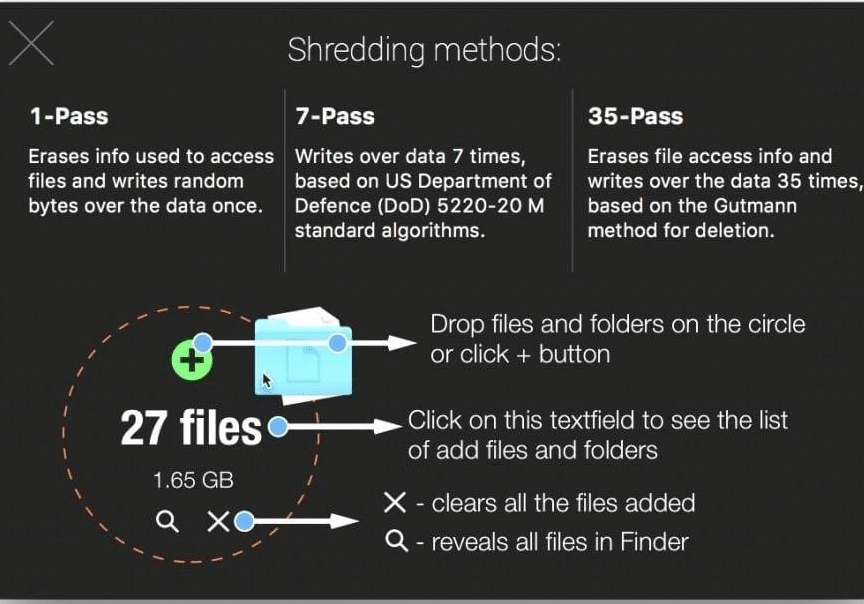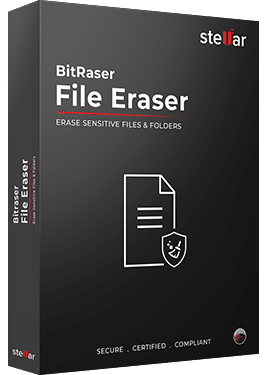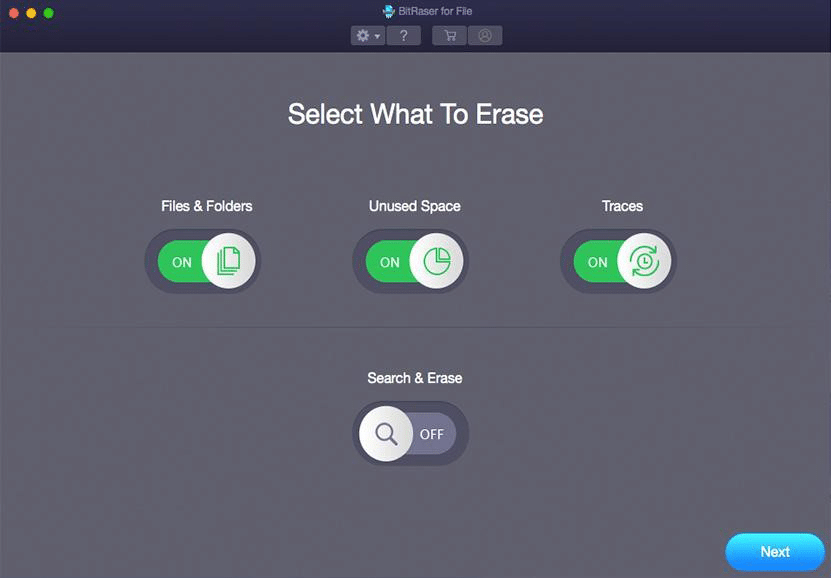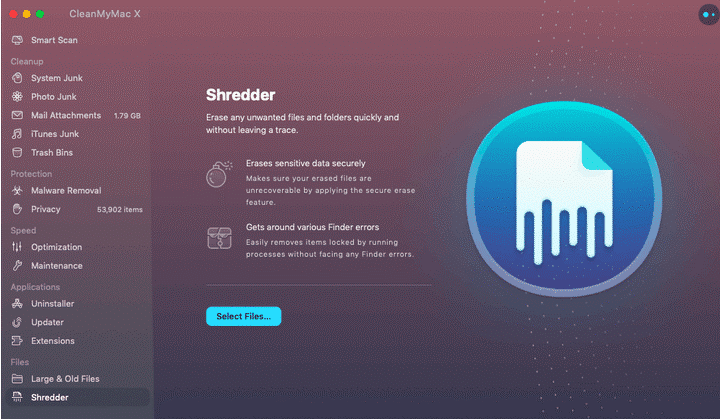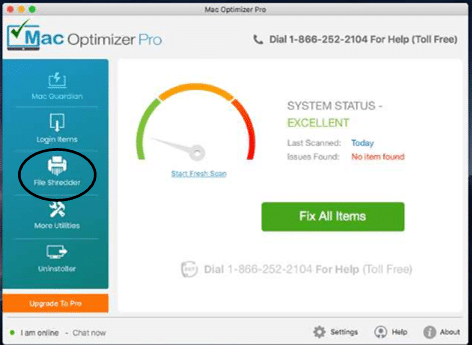Erase Files from Mac – Product Review
Sure, you can delete a file from your Mac—but is it really gone? The usual method doesn’t really remove the file from the device. Here’s a breakdown of what happens:
- Move to Trash – Puts the file in the trash can, where it sits until you empty it. It’s just like that bin at home, where the contents need to be taken out when the garbage collectors arrive.
- Empty trash can – It marks the space as “Available” for the system, so that future files can be saved on that spot.
Before the data is overwritten the next time that the Mac will need space, the original file will still be there—which is why deleted files can be recovered. However, there are times you want to ensure that the data you’ve deleted is completely eviscerated from your Mac. These are the likes of financial records, intimate photos that would be damaging should someone get their hands on them, or other kinds of data that you don’t want anyone to ever access.
What Happened To The Secure Empty Trash Option?
Previously, Apple had provided the Secure Empty Trash menu item which overwrote the files being deleted with “meaningless data”. This option on Apple’s Finder was available for 12 years, from OS 10.3 Panther, being dropped with OS 10.11, El Capitan. It would remove the file’s index and overwrite it with zeroes. This didn’t mean that the files were completely out of reach, given that a government agency or high-end criminal enterprise could have the resources needed to read it as an electromagnetic ghost. However, the overwritten data was out of reach of the everyday users and businesses who wouldn’t have the time or money for it.
Unfortunately, this feature is no longer available. The item was originally designed around hard disk drives (HDDs). On the other hand, Solid State Drives (SSDs) store files in a different manner—from the SSD’s controllers to the memory locations—that prevents this option from providing the desired result. Apple decided that it was better to remove the Secure Empty Trash item from the menu since it risked not being fully effective in deleting files.
To quote the El Capitan v10.11 security release notes:
“An issue existed in guaranteeing secure deletion of Trash files on some systems, such as those with flash storage. This issue was addressed by removing the “Secure Empty Trash” option.”
As such, third-party apps are now required. Handy data shredding solutions have been developed to ensure that the data is completely removed from the system. Here is a review of the products that are in the market:
5 Applications To Permanently Erase Files From Mac
Shredo
This compact app from MyMixApps uses software algorithms to overwrite data over the existing file, instead of simply directing the OS to reduce the space. Basically, the data gets scrambled so severely that it cannot be retrieved. You don’t need to use the Trash option here. Just drag and drop the file onto any of the three circles that are on Shredo’s translucent window.
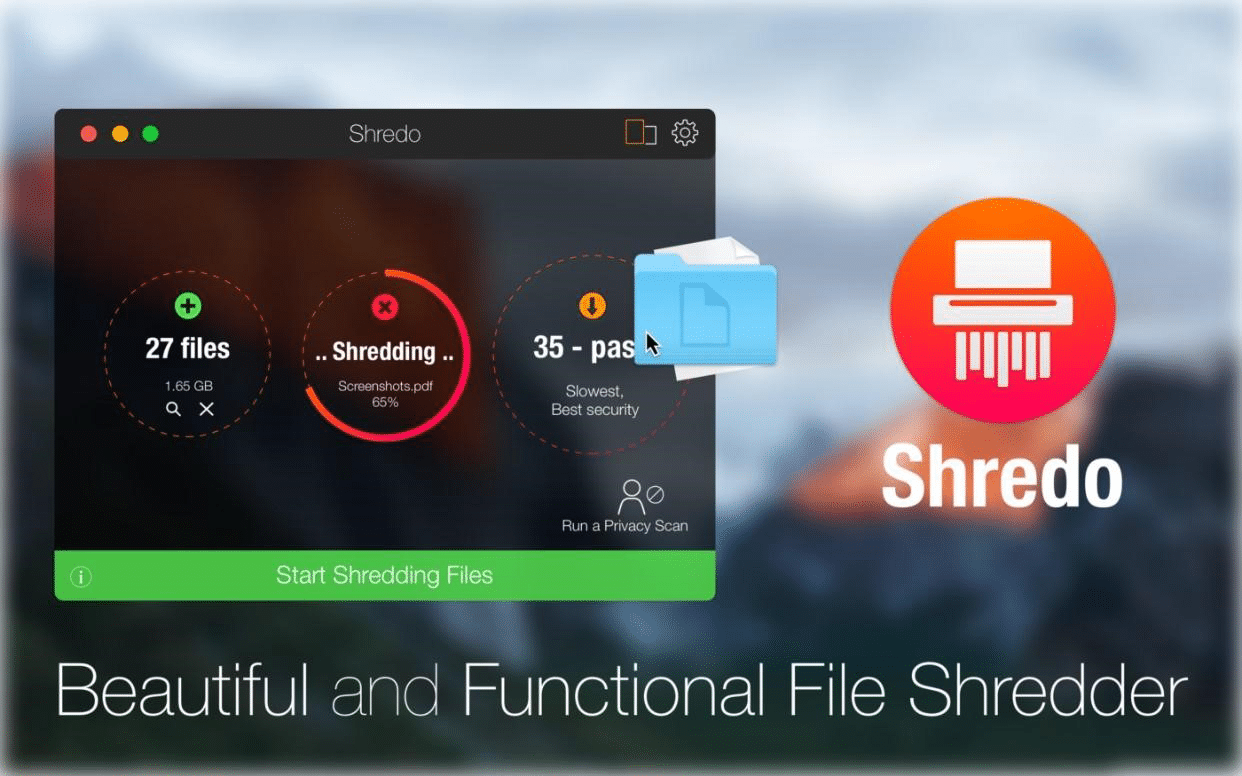
- 1-pass: Overwrites once
- 7-pass: Slower but more secure, since it overwrites the data seven times with 5220-20 M standard algorithms
- 35-pass: Uses Gutmann method for deletion and overwrites data 35 times.
You can add more files into Shredo and queue them for destruction by clicking the “green +” button, or adding files through the Services menu in the Finder. Shredo can also be used to remove data on external volumes and flash drives, and here the shredding time will vary based on their size, and the method that you’ve selected. It also comes with a Privacy Scan feature for removing privacy threats like browser history and cookies from your Mac.
BitRaser File Eraser (Mac)
One of the products from Stellar Data Recovery Inc, this app comes with 17 data wiping algorithms to permanently erase your files, preventing them from being retrieved by data recovery software. These include Zeros, DoD 5220.22-M, and the Gutmann 35-pass.
Some of its key features include:
- Hard Drive Wiping- It clears your entire hard drive with just a click of a button.
- File and Folder Wiping- Here, you can delete those sensitive files and folders that you don’t want to be accessed later on.
- Wipe Internet Browsing Data -This includes cookies, temporary internet files, session data, flash information, cookie data and other information from your web browsers. This is not limited to Safari, but also extends to programs that have embedded browsing, such as Camino, iCab, Omniweb, Navigator and similar apps.
- Message Data Wipe- The app scans your messaging apps, deleting the data that’s stored in them. These are the likes of the messages themselves, login information, to the media files that have been sent and received.
You also get to wipe data from free space (those spaces that hold deleted files from the past), system traces—such as log files that have been made in the operating system, all through to file histories on apps like iPhoto, All Apps, iTunes, Finder, and VLC Player. It has a friendly user-interface, with the buttons that are easy to navigate. With the advanced scheduling, you can set the system to automatically wipe specific files and folders, or whole volumes once, daily, weekly, or monthly.
CleanMyMac’s Shredder
CleanMyMac is essentially your Mac’s maid, deep cleaning your unit to free up disc space. However, it comes with an additional utility-Shredder, that can be used to permanently remove data from your hard drive.
With this application, you can only erase files—not wipe the entire drive. It also doesn’t have different wiping algorithms to choose from. On the other hand, it does come with maintenance tools to improve on the performance of your Mac. This keeps your device fast, while also allowing you to remove sensitive files as needed and protect your privacy.
File Shredder — Mac Optimizer Pro
The larger Mac Optimizer Pro app is also a utility software, securing your device, getting rid of junk files, and optimising the Mac’s performance.
One of its features is the File Shredder, that uses multiple-overwrite military-grade technology to get rid of your sensitive files, that way they will not be recoverable. The random binary data ensures that even the lightest traces of the original file will be out of reach of data recovery software. Additional utility functionalities from the app, from freeing up the hard drive space, removing the old cache files and managing your start-up apps and login items give you an all-rounded tool to manage your Mac.
Permanent Eraser for Mac
This is a free app from Edenwaith. It empties the trash using methods like DOE-compliant 3-pass secure erase, and Gutmann method to overwrite the data. Simply click on its icon to empty the trash, or drag and drop files onto it.
The whole process of overwriting the data, scrambling the original file name, and also truncating the file size, then unlinking it from the system, ensures that the erase data will not be retrievable through conventional means. For instance, the 3-pass DoE uses two passes of random data, then a third pass using a predefined data pattern. This secures your files against individuals and businesses who would be forced to spend lots of time and money to uncover it. Certainly, the 35-pass Gutmann method will give you more security.
Downloading and installing it takes a few seconds. While there isn’t a really interactive user interface to work with, the app does provide a pop window when you’re about to erase the tiles that are in the trash. Drag Permanent Eraser into the Finder’s toolbar to integrate it, or use the sidebar to give you quick access when removing the files from your system. 
From its General Preference pane, you can set the erasing level you want for the files, plus CDs and DVDs. Select the desired rewritable optical disc (CD-RW or DVD-RW), then drag it onto the Permanent Eraser icon to completely overwrite the disc’s data.
Conclusion
Ensuring that the data has been permanently been removed is key for your own protection. This is especially before you sell, donate, or trade in your Mac. You don’t want to have your sensitive files being recovered by an unscrupulous individual who buys the hard drive from a flea market months later. Use file shredding tools to get rid of your sensitive files.
Remember to turn on FileVault on your Mac. It will secure your data automatically, by encrypting the content on your disk. Using FileVault together with any of these data shredding apps will eliminate any chances of your files being recovered by prying eyes.