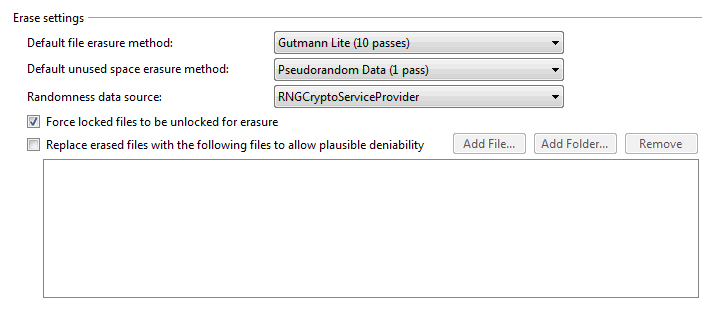Eraser is a customisable program which allows you to change settings that fit your threat model. Nonetheless, the default settings that come with Eraser out-of-the-box are relatively safe for the majority of users.
Note that for settings to take effect, you need to select the Save Settings button at the top-right of the settings page. Some settings also require a restart to take effect.
Shell Integration

- User interface language specifies the translation of Eraser you wish to use.
- When Integrate Eraser into Windows Explorer is checked, the Eraser context menu will appear when right-clicking supported items in Windows Explorer.
Erase Settings
The Erase settings group allows you to specify the behaviour of Eraser when erasing files.
- The Default file erasure method and Default unused space erasure method will be used when task targets specify (default) as their erasure method.
- The Randomness data source specifies where to get random data from for use in random data passes during erasure.
- When Force locked files to be unlocked for erasure is checked, when Eraser tries to erase a file but it is locked by a program, Eraser will attempt to forcibly unlock the file for erasure; if this is unchecked, the file will be ignored by Eraser and reported as an error.
- Replace erased files with the following files to allow plausible deniability specifies a list of files to use to replace the erased files’ space on the drive after deleting to give the impression that no files were erased, except other files which were deleted before (hence plausible deniability.)
Scheduler Settings

- When Automatically remove tasks which run immediately and completed successfully is checked, tasks scheduled to run immediately and completed without errors are automatically removed from the Erase Schedule.
- The next two radio buttons specify the behaviour when the run-time of recurring tasks are missed:
- Execute the task when Eraser next starts will cause the task to run the next time Eraser starts.
- Ignore the missed schedule and run only at the next appointed time will cause the task to be rescheduled as if the task ran as expected.
Plugins
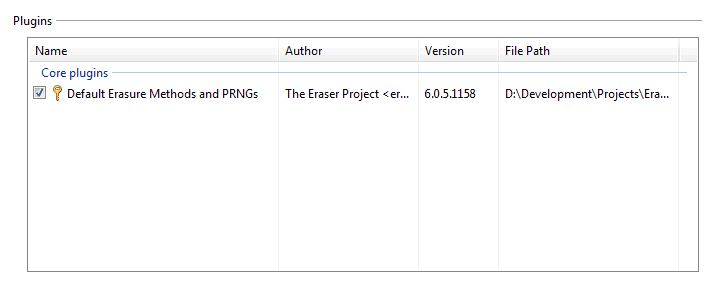
The Plugins section contains a list of plugins which are loaded into Eraser.
- Core plugins are plugins which cannot be disabled.
- A key beside the name of the plugin represents a signed plugin.
- Signed plugins are automatically allowed to run after it is installed.
- Unsigned plugins must be explicitly checked by the user.
- The checkbox beside the name represents whether the plugin will be loaded in future (unchecking disables the plugin.)
- Right-clicking on a plugin displays a context menu with Settings if the plugin can be configured.