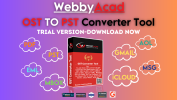mithileshtata
Member
Converting an OST file (Offline Storage Table) to a PST file (Personal Storage Table) can be crucial in scenarios where accessing offline Outlook data on a different system is necessary, or when Outlook or the Exchange Server is unavailable. While there are paid tools available for this conversion, there are also several free methods that can be utilized. Below are the free methods for converting an OST file to a PST file:
1. Using Microsoft Outlook (Manual Method)
2. Using the Archiving Feature in Outlook
This method involves moving older emails from an OST file into a PST file using Outlook’s Archiving feature.
3. Drag and Drop Method in Outlook
This method allows users to manually transfer emails, contacts, and calendar data from an OST file into a PST file by dragging and dropping.
4. Using Outlook’s Import/Export Wizard
This method is similar to the first, but with slight variations.
5. Recreating the OST File and Converting it to PST
If the OST file is inaccessible due to a missing connection with Exchange, the following steps can be attempted:
6. Using Free Third-Party Tools
While most third-party OST to PST conversion tools are paid, some offer limited free versions or trials that allow you to convert small OST files for free. Examples include:
In case these free methods are ineffective (e.g., you are dealing with an orphaned or corrupted OST file), it may be necessary to consider professional OST to PST conversion tools.
1. Using Microsoft Outlook (Manual Method)
Steps for Convert OST Files to PST format on Windows
- Open Outlook: Launch Outlook on the system where the OST file is currently accessible.
- Export OST Mailbox Data to PST:
- Navigate to File > Open & Export > Import/Export.
- Select Export to a file, then click Next.
- Choose Outlook Data File (.pst) and click Next.
- Select the OST email account you wish to export. Optionally, include subfolders.
- Choose a location to save the PST file and click Finish.
- If required, set a password for the PST file or leave it blank.
2. Using the Archiving Feature in Outlook
This method involves moving older emails from an OST file into a PST file using Outlook’s Archiving feature.
Steps for Saving OST Files into PST Format
- Open Outlook: Ensure that Outlook is functioning with the OST file.
- Enable Auto-Archiving:
- Go to File > Options > Advanced.
- In the AutoArchive section, click AutoArchive Settings.
- Set the time range for archiving older emails (e.g., 1 month, 6 months) and select the location to save the archived data.
- Older emails will be moved to a .pst file as part of the auto-archiving process.
3. Drag and Drop Method in Outlook
This method allows users to manually transfer emails, contacts, and calendar data from an OST file into a PST file by dragging and dropping.
Steps for Moving OST Files into PST Format
- Create a New PST File:
- In Outlook, go to File > New Items > More Items > Outlook Data File.
- Save the newly created PST file in the desired location.
- Drag and Drop Emails:
- Open both the OST file and the newly created PST file in Outlook.
- Manually drag and drop emails, contacts, and other data from the OST folders to the PST folders.
4. Using Outlook’s Import/Export Wizard
This method is similar to the first, but with slight variations.
Steps for Exporting OST File to Outlook PST File on Windows
- Open Outlook and ensure that the OST file is connected.
- Navigate to File > Open & Export > Import/Export.
- Choose Export to a file.
- Select Outlook Data File (.pst) and click Next.
- Choose the folder you want to export from the OST file (Inbox, Calendar, Contacts, etc.).
- Save the exported data as a .pst file.
5. Recreating the OST File and Converting it to PST
If the OST file is inaccessible due to a missing connection with Exchange, the following steps can be attempted:
Steps for Copy OST File to PST Fromat
- Recreate the OST File:
- Delete the existing OST file.
- Reconnect to the Exchange server (if available), and Outlook will automatically recreate the OST file.
- Convert to PST:
- Once the OST file is recreated and the data is accessible in Outlook, use the manual method to export the mailbox data to a PST file.
6. Using Free Third-Party Tools
While most third-party OST to PST conversion tools are paid, some offer limited free versions or trials that allow you to convert small OST files for free. Examples include:
- Aryson OST to PST Converter (Free Trial)
- Microsoft OST to PST Converter (Free Trial)
In case these free methods are ineffective (e.g., you are dealing with an orphaned or corrupted OST file), it may be necessary to consider professional OST to PST conversion tools.