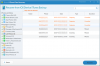We all may lost some important call history on our iPhone when time pass by, or due to some other reasons, like iPhone broken, iOS update ect. And just like other iPhone data, it means a lot for us. So when we lost some call history, what to do? Now from article, we’ll show you how to get back missing call history on your iPhone whether you have done some backups or not.
And before showing you detailed steps, we’ll introduce you iRefone, which is a professional iOS data recovery software, it can help us recover as well as backup more than 16 kinds of files, including contacts, notes, messages, photos, reminders, call history, WeChat messages ect. And it can help us get back our lost data with three recovery mode, that is Recover from iOS Device, Recover from iTunes Backup and Recover from iCloud Backup.
When you need, you can download and install the free trial version to have a try.


Get Back Missing Call History from iPhone Directly
When you have no backups, don’t worry, iRefone can help us get them back directly and selectively from iPhone. See below steps.
Step 1. Run iRefone, connect your iPhone with PC. Choose “Recover from iOS Device”, then tap on “Start”.

Step 2. Then new interface will show up, there will be many data icon and media icon there. Find and click “Call History” icon, and it will be scanned by the software.

Step 3. After scanning and analyzing, you can preview and choose call history you need, tap on “Recover to PC”.

Recover Missing Call History from iTunes Backup
Now when you have done some backups of your iPhone data, we can use iRefone to help us extract our call history from it selectively.
Step 1. Run iRefone, launch your iTunes. Choose “Recover from iTunes Backup”, then all your backup files on iTunes will show up.

Step 2. Now find the backup files you need, click “Select” at the end of it. And new interface will show up with many data icon and media icon that iRefone can recover. Find and click “Call History” icon, and it will be scanned by the software.

Step 3. When finish scanning and analyzing, you can preview and choose call history you need. Tap on “Recover to PC”.

Recover Missing Call History from iCloud Backup
Also iRefone can help us extract our lost call history from iCloud backup selectively, and it doesn’t need us to erase all content and settings before restoring, see below steps.
Step 1. Run iRefone, choose “Recover from iCloud Backup”, log in it with your Apple ID and password.

Step 2. When log in, all your backup files on iCloud will show up. Find the one you need, click “Download” at the end of the files you need.

Step 3. After downloading, we’ll enter the new interface with many data icon and media icon that iRefone can recover. Find and click “Call History” icon, and it will be scanned by the software.

Step 4. When finish scanning and analyzing, you can preview and choose call history you need, tap on “Recover to PC”.

For similar issue, you can check below article for reference:
View Lost Chinese Lunar New Year Data on iPhone iPad
Transfer Text Messages from old iPhone to New iPhone
Backup Chinese Lunar New Year Data on iPhone iPad
And before showing you detailed steps, we’ll introduce you iRefone, which is a professional iOS data recovery software, it can help us recover as well as backup more than 16 kinds of files, including contacts, notes, messages, photos, reminders, call history, WeChat messages ect. And it can help us get back our lost data with three recovery mode, that is Recover from iOS Device, Recover from iTunes Backup and Recover from iCloud Backup.
When you need, you can download and install the free trial version to have a try.


Get Back Missing Call History from iPhone Directly
When you have no backups, don’t worry, iRefone can help us get them back directly and selectively from iPhone. See below steps.
Step 1. Run iRefone, connect your iPhone with PC. Choose “Recover from iOS Device”, then tap on “Start”.

Step 2. Then new interface will show up, there will be many data icon and media icon there. Find and click “Call History” icon, and it will be scanned by the software.

Step 3. After scanning and analyzing, you can preview and choose call history you need, tap on “Recover to PC”.

Recover Missing Call History from iTunes Backup
Now when you have done some backups of your iPhone data, we can use iRefone to help us extract our call history from it selectively.
Step 1. Run iRefone, launch your iTunes. Choose “Recover from iTunes Backup”, then all your backup files on iTunes will show up.

Step 2. Now find the backup files you need, click “Select” at the end of it. And new interface will show up with many data icon and media icon that iRefone can recover. Find and click “Call History” icon, and it will be scanned by the software.

Step 3. When finish scanning and analyzing, you can preview and choose call history you need. Tap on “Recover to PC”.

Recover Missing Call History from iCloud Backup
Also iRefone can help us extract our lost call history from iCloud backup selectively, and it doesn’t need us to erase all content and settings before restoring, see below steps.
Step 1. Run iRefone, choose “Recover from iCloud Backup”, log in it with your Apple ID and password.

Step 2. When log in, all your backup files on iCloud will show up. Find the one you need, click “Download” at the end of the files you need.

Step 3. After downloading, we’ll enter the new interface with many data icon and media icon that iRefone can recover. Find and click “Call History” icon, and it will be scanned by the software.

Step 4. When finish scanning and analyzing, you can preview and choose call history you need, tap on “Recover to PC”.

For similar issue, you can check below article for reference:
View Lost Chinese Lunar New Year Data on iPhone iPad
Transfer Text Messages from old iPhone to New iPhone
Backup Chinese Lunar New Year Data on iPhone iPad