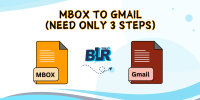douglasalvarado
Member
To open an MBOX file in Gmail, you need to import it using Google Takeout or a third-party tool. Here's how you can do it:
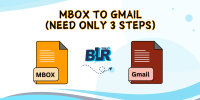
- Thunderbird: Install Mozilla Thunderbird and add the "ImportExportTools NG" add-on. Import the MBOX file into Thunderbird, then configure the Gmail account using IMAP and drag emails into the Gmail folder.
- Google Takeout: If your MBOX file is from Google Takeout, you can use Thunderbird or other MBOX viewers to access it and then forward important emails to Gmail manually.