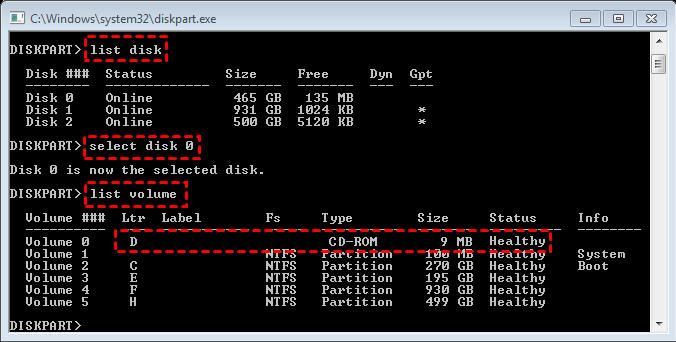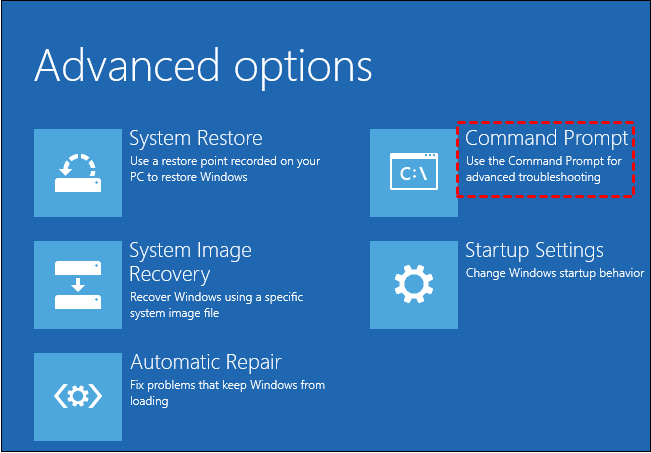Hello,
I made a mistake when choosing the disk to erase, I chose the C: and the program did not give me any warning, immediately a blue screen was displayed and then my computer can no longer boot as if the hard drive had disappeared. I can't restore the partition with the windows ISO and I try several WINPE utilities but I don't have enough experience to get there. I find it a pity that there is no security or a warning when choosing the Dique C: by mistake.
I made a mistake when choosing the disk to erase, I chose the C: and the program did not give me any warning, immediately a blue screen was displayed and then my computer can no longer boot as if the hard drive had disappeared. I can't restore the partition with the windows ISO and I try several WINPE utilities but I don't have enough experience to get there. I find it a pity that there is no security or a warning when choosing the Dique C: by mistake.